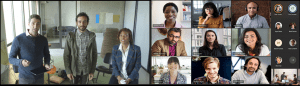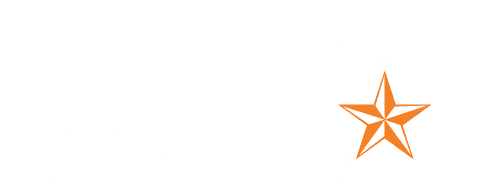Microsoft has updated the Teams meeting roster (viewable on the Teams Rooms console) to align with the Teams desktop application. This will provide new capabilities such as participant grouping for instructed meetings, sorting roster by raised hand, an integrated user search, and the ability to ask others to join meetings from an invite or from chat.
In addition, Microsoft is making the roster position on the console better align with the desktop application, while adding a touch-friendly interface for participant options. Users will also benefit from a unified universal bar that will provide in-meeting call controls for presenters and attendees, large meetings support, and Live events (presenter only).
This robust Teams meeting update also provides chat bubbles, Live reactions for participants and lock meeting support for organizers. To help create an immersive experience for hybrid meetings, the front-of-room display will be more dynamic, including splitting video participants across two in-room displays.
This is rolling out in Microsoft Teams Rooms on Windows only.
Users using Microsoft Teams Rooms will experience a slightly different yet familiar update to in the meeting experience.
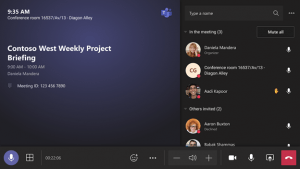
Users will be able to tap on a participant to reveal all meeting controls/ settings available for the participant, depending on their role.
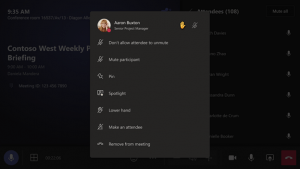
Front of room experience will look more familiar to that in desktop and better with local layouts and video participants splitting across both front of room displays for rooms configured with dual displays.
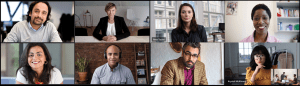
Users will be able to pin or spotlight meeting participants on the stage as well. Users can pin up to 9 participants and spotlight up to 7 participants. Pin is local to the room and spotlight is a global action.